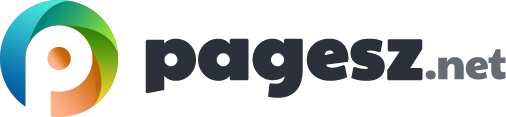Any operating system can refuse to boot which is certainly a very unpleasant case, especially if you urgently need your computer. Linux is no exception and things can go wrong with it as well. This article will tell you how to deal with such situations on your Linux machine.
Booting the operation system with a flash drive
Linux provides you with two most common boot managers such GRUB and LILO. GRUB is widely used in modern times since LILO is quite old comparing to this fast paced technological world now and provides no support for any UEFI BIOS system.
One of the most common Linux “My PC won’t boot up” is due to something happened to the GRUB. Most probably the GRUB is corrupted. As for the older Linux systems with LILO you would get a message like “Mission LILO”.
Don’t worry and know that the solution is always there. Some you will like, some you won’t. You have couple of ways you can fix or recover from this issue. If your system is a GRUB2 based systems, you need to boot the operating system media disc or flash-drive and install it in the memory. Yet, watch out, you are not supposed to install on the hard drive. Thereafter, you will have access to he terminal and then run sudo grub-install command as well as the location of the boot drive, DVD/Flash-drive, and repair the issue.
Operating system failing to start normally
Any computer does not just start straight off to your operating system. There is a whole bunch of process gets started before you can even see anything on the screen. Typically this is called the POST period. POST stands for Power On Self Test. This is necessary since the system perform some of the most crucial test before it hand over the startup to the operating system.
If your system gets past the POST period and you see the Windows logo on the display, all is good and you make it to the desktop, you feel relaxed only to find out your PC is struck with a wide blue screen with some message and code and instructions. There you go! You just faced teh BSoD (Blue Screen of Death) or your system hands on load. These typically happen due to some error prone device drivers or something bad happened to the Registry. Sometime the programmes that auto loads can cause system to hang on startup as well. All of these scenario may occur, you should immediately head to the Advanced startup Options, so that you can make it to the desktop.