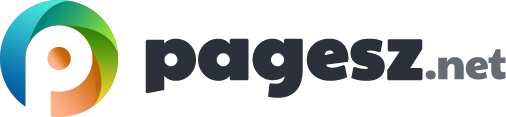Due to the inherent hazard of the high-frequency and high-voltage power is constantly fed to monitors and proper adjustment require specialize training. Here you will learn how to give information to a support person all the information necessary to decide if a trouble ticket is warranted. Generally, none of the monitor manufacturers has any schematics of their monitors available to the public, because of the tremendous liability issue involved in the risk factor of getting electrocuted.
But here we will look at the common monitor issues and to address them in three separate concerns. Such as – common monitor problems, external adjustments and internal adjustments.
Common Monitor Problems
Getting into the dissection of a monitor can be so uncomforting, but you can fix substantial part of a monitor problem all by yourself. The followings are some of the most common monitor problems you can address based on their respective symptoms.
If one of the colour is missing, check the cables for any breaks or bent pins. Check the front controls for that colour as well. If the colour adjustment is already at the max the monitor may require internal service.
For problems such as ghosting, fuzzy vertical edges, streaking, check the cable connections and examine the cable itself. These problem typically rarely indicated to the monitor but the video card.
As monitors age, they generally lose brightness. If the brightness control is turned all the way to the up and the images still seem dimmed, the monitor requires internal adjustment. This is also a good time to use the power switch or the management options come in with all version of Windows, to turn off the monitor after a certain period of time.
Bad pixels
LCD monitors may have bad pixel. Bad pixel is any pixel that does not act the way it supposed to act. Perhaps it never lights up, which is addressed as a dead pixel. A pixel which is always stuck on pure white is called a lit pixel. A pixel always stuck on a specific colour is a stuck pixel.
In case there is a bad pixel and the monitor is still under warranty, it is best to directly contact the manufacturer. In case it is not under warranty, you can try to revive the pixel using techniques found online, learn to live with the bad pixel or replace the monitor. Almost every LCD panel makers allow a certain number of bad pixels, even on new monitors. You need to check the warranty for the monitor and see how many they allow before you may return the monitor.
Note that if an LCD monitor cracks, it is no way repairable and need replacement.
Problems with images
A flickering image with LCD generally indicates either a very inexpensive panel with a way too much backlight or a dying CCFL backlight. LEDs do not flicker so you do not see these issues with such them. In this case, you need to replace the backlight if necessary or simply replace the monitor with a modern one.
If an image is dimmed, in any part of the screen indicates a dead or dying backlight.
If the image leaves an afterimage, meaning the frame of picture is updated to the new one but the previous image trace is still somewhat there until it fades away. This is called image persistence. Most persistence problems these days are quite temporary and goes way when you turn the display off. If it does not, you may have permanent burn-in.
Early generation monitors struggled with burn-in, a new solution came in response to address this issue. Which is configure your operating system in a way that turns off the idle display or protect them with an animated screen saver.