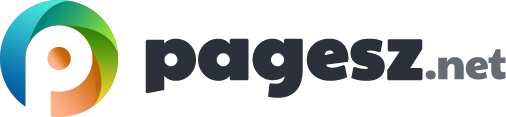This is probably the most interesting option for WinRE. There are lot of times when you need to run some actions which you can not run, because you can not make it past the BSoD or some other into the desktop. Command prompt is the only option for you here.
This is almost the regular command prompt except for the fact you get access to this command prompt you will have access to an extra feature like bootrec. But, this command prompt do not have lot of regular command you find in the regular command prompt. So what is so special about the bootrec?
Commands run with startup repair
Generally these important commands are run with startup repair, use it only if any other options fail. So, the following commands are you want to work with from within the WinRE command prompt.
- bootrec /fixboot – This command rebuild the boot sector for the system partition which is active.
- bootrec /fixmbr – This one rebuilds the master boot record for your system partition.
- bootrec /scanos – With this it will look for the Windows installations not currently in the BCD store and come back with a report.
- bootrec /rebuildmbr – What differs from the last one is, this one also look for the Windows installations that is not present in the BCD store and gives you a choice if you want it to add them to BCD store.
BCD
BCD store is Boot Configuration Data files which contains all the necessary information about your operating system installed on your system. You also have another handy command like bcdedit. Bcdedit alone without switches added to it shows you just the boot options.
bcdedit /export <filename> – this exports a copy of the BCD store to a file. This is one of the best move you can make during the use of a bcdedit.
Bcdedit /import <filename> – this imports the copy of the BCD store back into the store.
As you just saw that bcdedit alone does not do much. With the switches you can opt into its power. You can identify the identifier provided from the output of bcdedit. Then you can use that identifier to make any changes to your BCD store. You do that by using the /set switch. For instance, running a syntax like: BCDEDIT /SET {current} path \BackupWin\system32\winload.exe
Running this syntax will change the current path of the identifier to a different location you mention.
This command prompt also give you the diskpart command. With diskpart you have the ability to work with a full-fledged partitioning tool. Although, this is highly advised to proceed with caution since some of the safety feature is not found here, which the built int Disk management tool provide.
You can run commands on diskpart to perform operations like add, change, list, delete volumes and partitions and so on. You can also use the format command to format any volume. You can run the clean command if you are about to toss the drive out, this will wipe out all partition and volume information off the selected disk.
There are many other things you can do to repair your non-booting hassle the hoff system which simply needs more study and research. Feel free to get your hands dirty but be very careful and make sure you know what your are doing and the consequences.