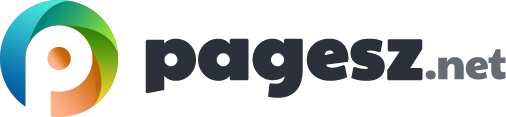A display is one of the primary component of a computer everyone relies on. While geeks and techs may get fascinated by the other components of the PC, vast majority of users simply do not. For them it does not matter how powerful the spec is but the display needs to be on.
Things go wrong when the display begin to respond differently than expected. To fix a problem with the video, we need to divide the issue in two. We need to check video cards/drivers and Monitors.
Problems with a video card
As for the video cards, they rarely go bad unless you bought it second hand without giving much thought into it or most of the problems occur in video cards or drivers are due to bad or misconfiguration or incompatible driver. You always need to make sure that the correct driver is installed.
Also an incompatible driver likely to lead to a Blue Screen of Death (BSoD) the moment you start the Windows. Typically your PC won’t act if a driver gone bad or corrupted until the next reboot of the system. If you boot up the system with corrupted driver, Windows will act as one of the following: either go into SVGA mode or blank out the monitor (nothing on the screen) or lock up, display weird nonsense patterns, distorted image and so on. In a nutshell, everything will appear as a pure indication of a mess.
In any such case, reboot into the safe mode and first things, roll back or delete the driver. Remember that advanced video cards have a tendency of showing their drivers as installed programmes which can be found under Programmes and features. So, it is a good move to start from there before deleting a driver using the device manager. Now download the latest driver and reinstall.
Physical damage
Every video cards are pretty durable but they have components that may go bad over time, such as are the fan and RAM. If any of these go bad, it shows the same kind of behaviour mentioned above. Also bad drivers tend to throw these sort of errors as well. In any such case, very first thing, boot up the system into the safe mode and see if the problem persists. If it does not, there no issue with the video card.
If you have recurring issues with video and you have done everything you knew typically fixes the issuse, it would be high time you need to see the logs in Windows Event Viewer and start reading the logs. In case if you are not familiar with Even Viewer have a look at how to use Event Viewer for troubleshooting your system or how to use even viewer in general.
Excessive heat inside the case even though the video card fan running at max, still can create some mess in the system. You system may unexpectedly shutdown due to the overheating. You will recognize the pattern as the system will come up again in a minute or two and then goes down again as you use it to the max and heat up again. Sometimes the screen will show bizarre stuff on the screen and distort the screen. In such scenario, must check your case fans and make sure you keep adequate space around the video card. Also make sure to take your system out once in a while to blow the dust from its filters, vents and fans.